TrueDepth Camera Not working? How to Fix. Is Face ID stops working in your iphone, this could be a problem with the TrueDepth camera on your phone. If you go to “Settings” and enter Face ID and password, you will know that the device says Face ID has been turned off due to an unknown issue with the TrueDepth camera.
The iPhone’s TrueDepth Camera feature enables the Face ID functionality on your Apple device. It enhances ID authentication using facial recognition technology. If Face ID fails, your iPhone has probably detected an issue with the TrueDepth Camera feature.
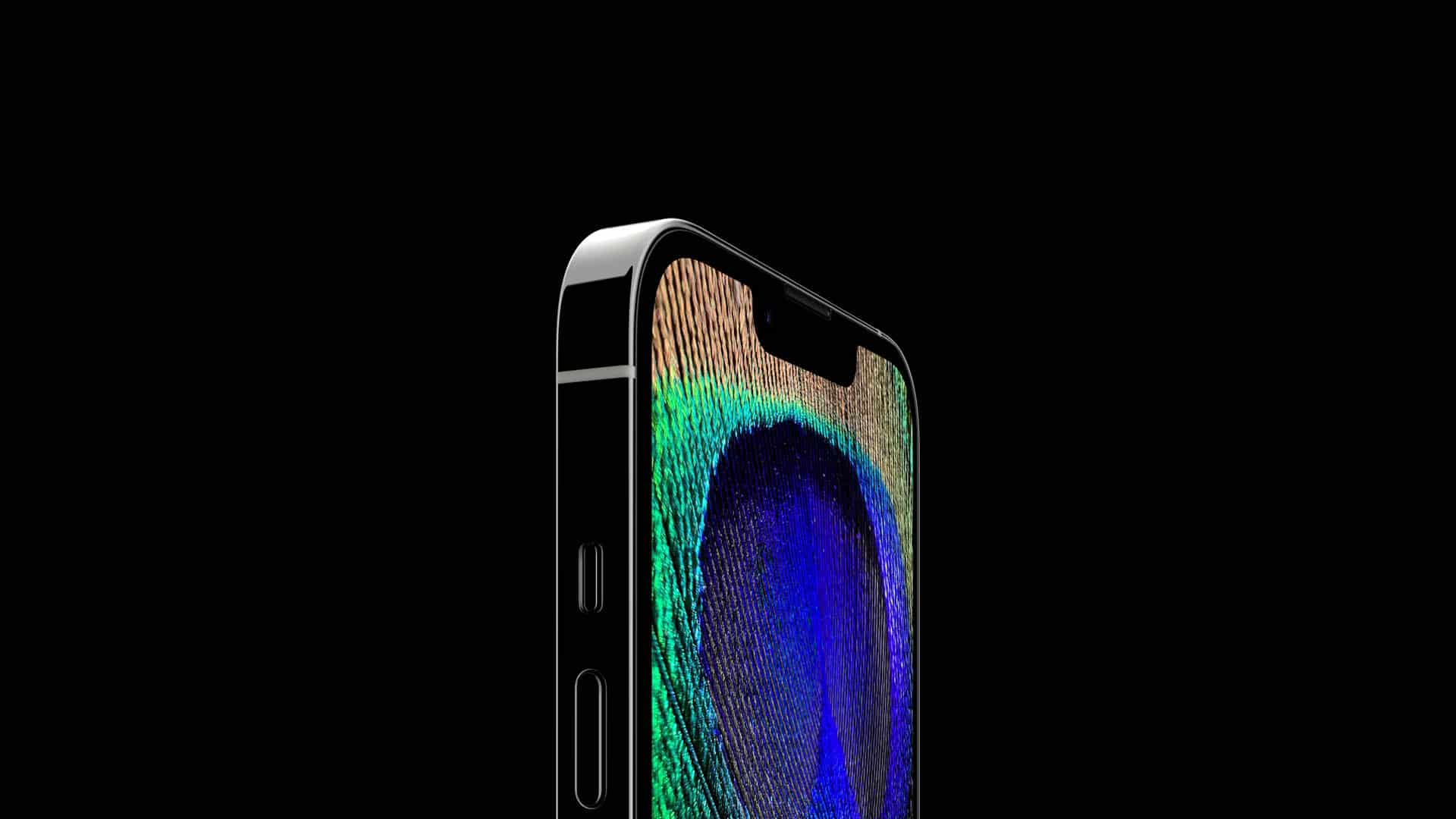
Truedepth Camera Problem Overview
| Topic | Truedepth Camera Not Working |
| Device | iPhone |
| Problem | True Depth Camera issue |
| Solution | Try Fix Methods |
| Provider | NAYAG Team |
Truedepth Camera Not Working
There can be various reasons behind the “Truedepth camera not working iPhone XR/11/12/13” issue, and below are the most common issues.
- Your iPhone’s camera cover might be covering your camera and, as a result, causing the issue.
- If you wear a mask while unlocking your iPhone via Face ID, your face might get blocked on your iPhone.
- A soft issue might also be the main culprit of this issue.
Enable Airplane Mode, Restart and Update the Device
Put your iPhone into Airplane Mode, wait for 30 seconds, and then turn it off. Wait again for another 30 seconds, and then turn on the device. Check if the error persists. Hopefully, resetting your connection to Apple’s servers solves the problem.
If you still can’t use Face ID, go to Settings, tap General and select Software Update. Update your iPhone to the latest iOS version, and restart it. Check if Face ID works as expected.
A problem was detected with the Truedepth Camera
When your iPhone suddenly prompts you that a problem was detected with the TrueDepth Camera and Face ID has been disabled, it means it found a software or hardware failure in the TrueDepth system. This problem keeps the facial recognition feature from functioning normally.
If facial recognition fails, there’s no need to fret. You may continue to use your Passcode for the authentication option until the facial becomes operational. It’s essential to remember that the Passcode is still the primary method of protecting your iPhone from unauthorized access.
Even with Face ID turned on and functioning normally, there are still scenarios that need Passcode authentication.
Fix for Truedepth Camera Not Working Issue
1. Reset Your iPhone settings
This is a way you cannuse to handle the problem where yiu have to reset all settings as show in steps below:-
- From the Home screen, navigate to Settings Settings Icon General Transfer or Reset iPhone .
- If an app isn’t available on your Home screen, swipe left to access the App Library.
- If unavailable, navigate: Settings General .
- Tap Reset .
- Tap Reset All Settings .
- If presented, enter the passcode.
- Tap Reset All Settings to confirm.
- The Wait for the cell Phone reboot to see the face id is working or not
2. Try Resetting your Face ID
If you still need help, reset Face ID, then set it up again.
- Go to Settings
- Face ID & Passcode and tap Reset Face ID.
- Then tap Set up Face ID to set it up again.
3: Just Restart the phone
Try this method works some people in most cases. Can’t activate Face ID on iPhone? So what you have to do is combine the power and volume buttons and move the key to the left to restart the device. When the phone is switched on, make sure the TrueDepth Camera works.
4. Check Camera isn’t Covered
Another way you can use to fix the problem is to make sure nothing cover on the camera. Of there is anything make sure yiu remove it fro the camera an check if the problem is solved.
5. Try Flight Mode
Sometimes this fixes disconnection from the Apple server. To do this, activate the airplane flight mode for three to thirty seconds, then turn off the device. Wait 30 seconds and restart the phone. Now check that you are still receiving the error message.
Truedepth Camera Not Working Video
We hope you have enjoyed our work, if you liked it Please help us reach more people like You. Share this article with your Friends using below buttons. Sharing is Caring 💗








