How to Access Another Computer from Your Computer
Hello Folks, Ever wanted to remotely manage files of a Computer system from another computer or Mirror Screen of System to Control from anywhere else, Than this article is for you. You will Know how to access and control a computer remotely from another computer by installing TeamViewer Remote Control desktop software on both computers.
Once installed on both computers, you can set up one computer to be the “host” computer, allowing it to be controlled by another computer from anywhere, so long as both computers are connected to the internet, are powered on, and have the proper software installed. Programs like Team Viewer and Chrome Remote Desktop can be installed on any computer and can be accessed by other computers or even iOS or Android devices, whereas Windows Remote Desktop can be set up on a Windows host computer and accessed by other Windows or Mac computers. TeamViewer Remote Control- Access Another Computer from Your Computer.
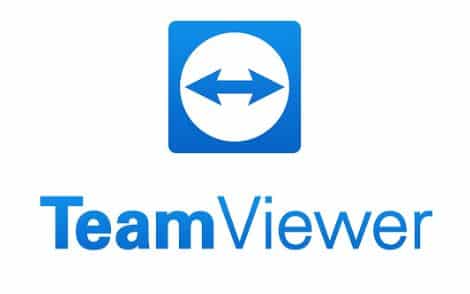
1: TeamViewer Remote Control
1. Go to the TeamViewer download site on the computer you want to access.
Click Below Button “Download TeamViewer” in step 2 to download.
TeamViewer will detect your operating system for you.
- If TeamViewer incorrectly determines your operating system, click your computer’s OS in the row of options in the middle of the page.
2. Scroll down and click
It’s a green button near the top of the page. Doing so prompts the TeamViewer setup file to begin downloading to your computer.
- Depending on your browser’s settings, you may have to save the file or indicate a download location before the file will actually download.
3. Double-click the TeamViewer file.
On Windows, this is a setup file called “TeamViewer_Setup”, while Mac users will double-click the “TeamViewer.dmg” file.
4. Install TeamViewer Remote Control .
To do so:
- Windows – Check the “Installation to access this computer remotely” box, check the “Personal / Non-commercial use” box, and click Accept – Finish.
- Mac – Double-click the installer package, click OK, open the Apple menu
, click System Preferences, click Security and Privacy, click Open Anyway next to the “TeamViewer” message, and click Open when prompted. Follow the on-screen prompts.
5. View your computer’s ID.
On the left side of the TeamViewer window, you’ll see a “Your ID” section beneath the “Allow Remote Control” heading. You’ll need this ID to access the host computer.
6. Create a custom password.
To do so:
- Hover over the current password.
- Click the circular arrow left of the password.
- Click Set personal password in the drop-down menu.
- Enter your preferred password into the “Password” and “Confirm password” fields.
- Click OK.
Also Read:- How to hack free fire in India
7. Download, install, and open TeamViewer on your second computer.
This should be the computer that you’ll use to access the host computer.
- You can also download TeamViewer on your iPhone or Android.
8. Enter the first computer’s ID into the “Partner ID” field.
This field is on the right side of the TeamViewer window, just below the “Control Remote Computer” heading.
9. Make sure “Remote Control” is checked.
If not, click the circle to the left of this option.
10. Click “Connect to partner”.
It’s near the bottom of the TeamViewer window.
11. Enter the password.
This is the password you set in the “Allow Remote Control” section of TeamViewer on the host computer.
12. Click Log On.
It’s at the bottom of the TeamViewer Authentication window.
13. View your connected computer’s screen.
After a brief moment, you’ll see the first computer’s screen appear in the TeamViewer window on the second computer’s screen.
- Once you see the host computer’s screen, you can interact with it as though it were your own computer.
- To disconnect, you’ll click the X at the top of the TeamViewer window.
Some Common issues with TeamViewer Remote Control:-
If you are any of the issues with Just Re-intsall The Teamviewer Remote Application. The error will be Removed.
- Teamviewer a connection cannot be established
- Teamviewer black screen
- keyboard not working
- Teamviewer commercial use detected
- Teamviewer a file transfer is running
Teamviewer Crack Version – Hack:-
We don’t Recommend use of cracked or hacked Version of Teamviewer, but if you still want to use these version Just search on Google to download.
Teamviewer Alternative:-
Anydesk is a good alternative to Teamviewer. You can download it by searching on Google.
TeamViewer Remote Control- Access Another Computer from Your Computer
Tags:- teamviewer free download,teamviewer quicksupport,teamviewer alternative,teamviewer alternative free,teamviewer anydesk,a teamviewer alternative,a teamviewer session,teamviewer a connection cannot be established,teamviewer a file transfer is running,teamviewer black screen,teamviewer browser,teamviewer commercial use detected,teamviewer crack version,luhe.msil.c teamviewer,luhe.mail.c teamviewer,teamviewer err_connection_reset,teamviewer free download for windows,teamviewer for ubuntu,teamviewer google chrome,teamviewer germany,teamviewer gmbh,teamviewer how to use,teamviewer hack,teamviewer how to connect,teamviewer how it works,teamviewer india,teamviewer join meeting,teamviewer join online,teamviewer join remote session,teamviewer kya hai,teamviewer keygen,teamviewer keyboard not working,teamviewer keyboard shortcuts,teamviewer keylogger,teamviewer latest version,teamviewer login,teamviewer license key ,TeamViewer Remote Control NAYAG
We hope you have enjoyed our work, if you liked it Please help us reach more people like You. Share this article with your Friends using below buttons. Sharing is Caring 💗





